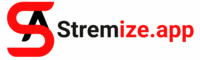If you’re looking for a private, ad-free way to watch live TV on your Android device or TV box, Stremize is a top choice. Designed for performance and control, it supports both M3U and Xtream Codes (XC) IPTV formats letting you bring your own playlist and stream in one clean interface. In this guide, you’ll learn how to stream IPTV content on Stremize, from setup to playback, and why it outperforms traditional IPTV players in privacy, speed, and flexibility. Let’s explore how this lightweight app transforms your IPTV experience in just a few steps.
What Is IPTV and Why Use It with Stremize?
Before diving into setup instructions, it’s important to understand what IPTV is and why pairing it with Stremize creates such a powerful streaming experience.
IPTV (Internet Protocol Television) refers to the delivery of television content live broadcasts, movies, sports, and more—over the internet instead of traditional cable or satellite. Typically, users receive access through either:
-
M3U Playlists – Direct URLs that contain channel listings and stream links.
-
XC API Login Credentials – Username, password, and server URL tied to Xtream Codes IPTV panels.
While IPTV itself isn’t new, the challenge for many users lies in finding an app that can reliably play IPTV sources without buffering, without ads, and without privacy concerns. Many popular IPTV players either spam the interface with banner ads, mine user data, or limit functionality unless you upgrade to a paid version.
That’s where Stremize makes a difference.
By design, Stremize does not include any content or promotional links. It doesn’t host streams or scrape free sources. Instead, it acts as a modular streaming engine, empowering you to bring your own legally obtained IPTV playlists and play them in a secure, ad-free environment.
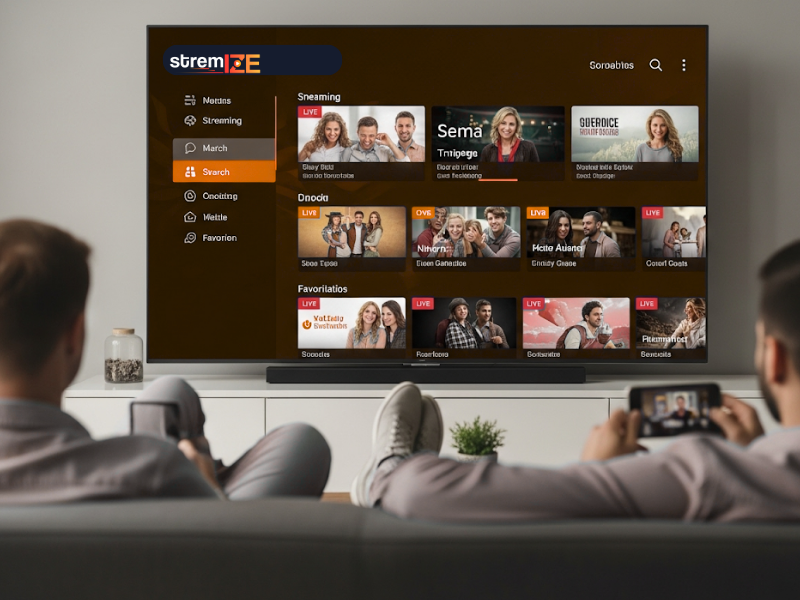
Stremize Download Instructions: How to Download Stremize: The Quickest Way to Get Started
Why Stream IPTV Content on Stremize?
Now that you understand the basics of IPTV, let’s talk about why Stremize is one of the best IPTV players available in 2025 especially for users who value privacy, simplicity, and performance.
Here are the key advantages:
Unified Streaming Experience
Unlike other apps that separate IPTV from file-hosted content, Stremize brings both together. You can stream live TV channels via M3U or XC API and still access premium sources through services like Real-Debrid or AllDebrid all within the same interface. This reduces app clutter and lets you centralize your streaming into a single, consistent UI.
Ad-Free, Tracker-Free, and Fully Private
Stremize contains zero ads, even in the free version. There are no analytics scripts, trackers, or third-party SDKs monitoring your usage. Everything stays on your device. This is especially important for IPTV users who are often exposed to ad-heavy players or questionable “free IPTV” apps.
Ultra-Lightweight and High-Performance
Stremize is optimized for low-power Android devices, including Android TV boxes, Firestick Lite, and older smartphones. It launches quickly, parses playlists instantly, and supports HD/4K playback without stuttering or memory issues. This makes it ideal for streaming IPTV content on TVs or devices with limited storage.
Cross-Platform Playback Sync
If you’re logged into the same activation key across devices, Stremize remembers your playback position even for IPTV channels. You can start watching on your phone and continue on your living room TV with minimal disruption.
Supported IPTV Formats in Stremize
When learning how to stream IPTV content on Stremize, it’s important to know which formats are compatible. Stremize supports two main input methods for IPTV:
M3U Playlist URL
This is the most common IPTV format. Your provider gives you a URL ending in .m3u or .m3u8, which contains the list of channels, categories, logos, and stream links. Some playlists also include VOD (video on demand) libraries with categorized movies and TV series.
XC API (Xtream Codes)
This format is often used by more advanced IPTV services. Instead of a playlist link, you’ll be given:
-
A server URL (e.g.,
http://yourprovider.com:8080) -
A username
-
A password
The XC API allows Stremize to connect to the server dynamically and pull not only live TV channels but also VOD and series sections.
⚠️ Important: Stremize does not provide or endorse any IPTV content. You must bring your own legitimate subscription from a licensed IPTV provider. Unauthorized or pirated content is not supported.
How to Stream IPTV Content on Stremize (Step-by-Step)
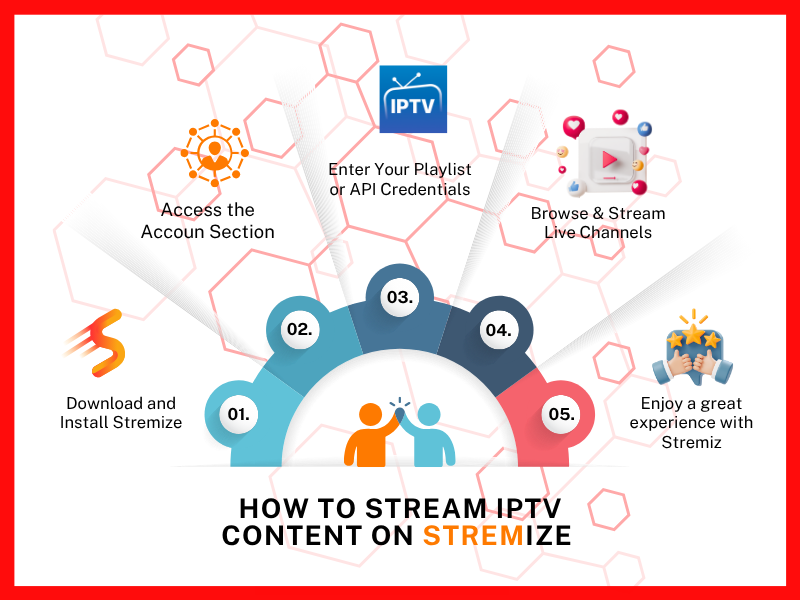
Step 1: Download and Install Stremize
If you haven’t installed the app yet:
Visit https://stremize.com and click Download
Or open Downloader app on Android TV and enter code: 8300665
Once installed, open the app.
Step 2: Access the Accoun Section
From the home screen, navigate to “Sources”
Select “Playlist Manager”
Choose the format that matches your IPTV service
Step 3: Enter Your Playlist or API Credentials
For M3U Playlist:
Paste the full M3U URL provided by your IPTV provider
Give the playlist a name (e.g., “My IPTV”)
For XC API Login:
Enter the server URL
Add your username and password
Confirm to save
Step 4: Browse & Stream Live Channels
Once added, your IPTV source will appear in the “Live TV” or “Playlist” section.
Channels are grouped by category (e.g., Sports, Movies, News)
Tap any channel to start streaming instantly
Enjoy smooth, high-quality playback ad-free
How to Choose a Good IPTV Provider
Before you can enjoy IPTV streaming with Stremize, you’ll need a reliable IPTV provider one that offers stable streams, supports standard formats like M3U or Xtream Codes, and delivers consistent quality over time. With so many services available, it’s important to know what to look for.
Here are some key factors to consider when choosing an IPTV provider:
Format Compatibility
Make sure the provider offers playlists in either M3U format or supports XC API login. These are the two main formats that Stremize supports, and using anything else may result in playback issues or limited features.
Channel Stability & Speed
A good IPTV service should provide minimal buffering, fast channel switching, and consistent uptime. Look for providers with servers distributed in multiple regions and options for HD/4K streams, especially if you plan to watch live sports or international channels.
Content Variety
Evaluate what the provider includes in their offering. Does the playlist cover:
-
Live TV (local and international)?
-
Video on Demand (VOD) libraries for movies and series?
-
Catch-up or time-shift features?
The more diverse the content, the more value you get from the subscription.
Transparent Support & Trial Options
Reputable providers typically offer a free trial or demo access. This lets you test the playlist quality, buffering speed, and channel availability before committing to a paid plan. They should also provide support via email, chat, or Telegram/Discord.
Clear Pricing, No Hidden Fees
Avoid providers that require multiple add-ons or charge extra for VOD access. A solid IPTV service will clearly outline its pricing tiers, what’s included, and how long your subscription lasts — whether monthly, quarterly, or annually.
Community Reputation
Do a quick search on Reddit, IPTV forums, or Trustpilot to see what other users are saying. Look for real user experiences and consistent feedback about service quality, not just paid promotions or fake reviews.
⚠️ Reminder: Stremize does not sell, recommend, or include any IPTV content. You are responsible for obtaining your own legal IPTV subscription. Always ensure your playlist comes from a legitimate, licensed provider.
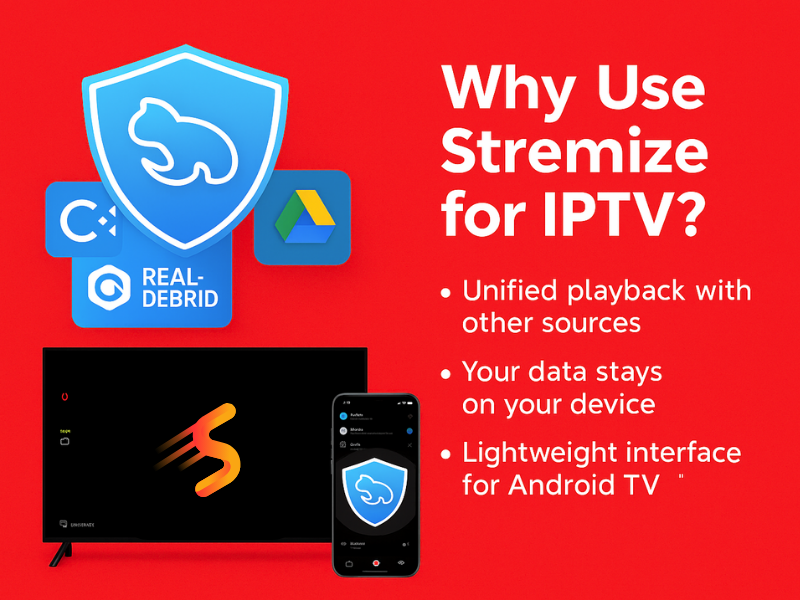
>>>> Video tutorial: Play IPTV, M3U & VOD Playlists Seamlessly on Stremize
Bonus: Add VOD Sections (Optional)
Some M3U playlists or XC APIs include Video on Demand libraries. If supported, Stremize will automatically detect and categorize these under the “VOD” section, allowing you to browse movies or series just like a regular streaming app with poster art, titles, and search functionality.
Benefits of Using Stremize to Stream IPTV Content
Unlike traditional IPTV apps, Stremize offers\
Unified playback with other sources (like Real-Debrid or cloud links)
Private use your data stays on your device
Lightweight interface that works great on Android TV
Future support for multi-device sync and playback history.
Troubleshooting Tips
If you experience issues when streaming IPTV content on Stremize:
-
Double-check that your playlist URL or API credentials are active and not expired
-
Use stable, high-speed internet (15 Mbps or higher recommended)
-
Clear app cache if channels fail to load after a recent update
-
Try a different IPTV provider if channels buffer frequently or go offline often
Ready to Try Stremize?
Now that you know exactly how to stream IPTV content on Stremize, you’re ready to transform your Android or TV device into a powerful, private IPTV center. Whether you want to stream 4K sports, international news, or curated VOD playlists, Stremize gives you the tools you bring the content.
👉 Download Stremize now at https://stremize.com
📲 Available for Android phones, tablets, TV boxes, and Firestick